Item Price
View up-to-date but limited information on an item by selecting the Item Price icon or F9 to access the basic search screen used to find Items. Item information includes On Hand Quantity by Site, Stocking Unit of Measure and Level and Promotional pricing. By default, Item Cost is not included.
| Access |
| Grant permission to User Profiles in Access User Profiles > select a User Profile > Security > Inventory > Pricing > Item Price |
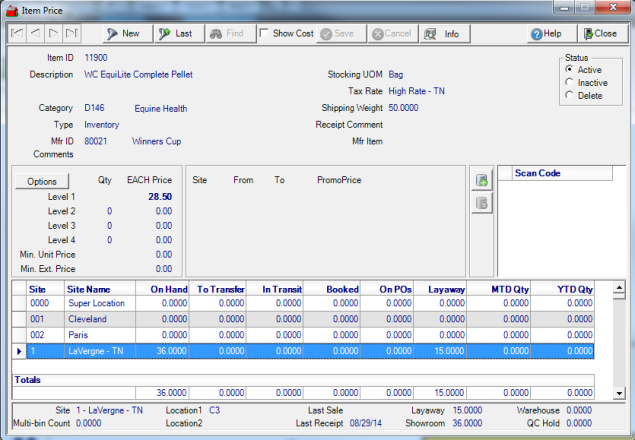
Search for an Item by entering
- Item ID then click Find or Enter to retrieve the item.
- Description or use a key word search and select Find.
- Category or select F12 to search.
- Type- Select Inventory, Non-Inventory, Kit or Spot Purchase to search by item type.
- Mfr ID- Manufacturer's ID - If included on items, enter the Manufacturer's ID or select F12 to search.
- Mfr Item- Manufacturer's Item - Enter the Manufacturer's Item number if known to search.
Item Information
Select the Show Cost checkbox to add the Weighted Average Cost column in the Sites grid. It is unchecked by default to provide security for the cost of an item and is available if access granted in User Profiles.
The Item ID and item Description
Category displays the Item Category of the Item
Type is the Item type.
Mfr ID Manufacturer's ID and Mfr Item Manufacturer's Item number if included on the item.
Stocking UOM- Stocking Unit of Measure indicates how the item is stocked and sold.
Tax Rate as set on the item.
Shipping Weight is the weight of the item for the Stocking Unit Of Measure.
Any Receipt Comment included on the last receipt of this item into inventory.
Pricing Information
- Level Pricing- Current L1 price including all quantity Level breaks.
- Qty- Quantity for Level Price breaks.
- EACH Price- Price of the item at each quantity Level break.
- Site- Indication of any site that may have this item on sale or on Promotion.
- From- Starting Date of any Sale or Promotion
- To- Ending Date of any Sale or Promotion
- Promo Price- Sale or Promotion price
For items that feature Site Pricing, the Site Pricing banner will be displayed. See Site Pricing for additional information.
Options
Select a Site ID in the Sites grid then click  to view additional item price information for the site and select a JDF Mutli-use Payment Plan to view the total price of the item if settled to the selected credit plan.
to view additional item price information for the site and select a JDF Mutli-use Payment Plan to view the total price of the item if settled to the selected credit plan.
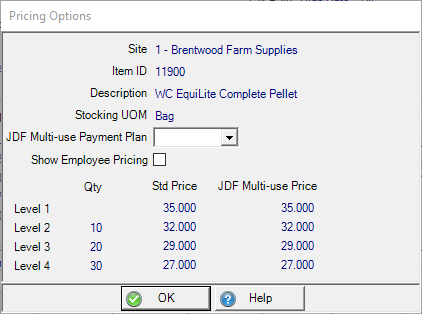
Click Show Employee Pricing if the item category is set to offer Employee Pricing, the employee price will display in the Std Price column.
Scan Codes
All scan codes associated with the item.
![]() - Select the Add icon to add any missing scan codes for the item.
- Select the Add icon to add any missing scan codes for the item.
![]() Select the scan code then select the delete button to remove.
Select the scan code then select the delete button to remove.
Site Information
Once an item has been selected, Site information is displayed in a grid.
Site ID and Site Name
Quantity fields include
- On Hand- Current On Hand Quantity of the item
- To Transfer- Quantity of the item designated to transfer from the Site.
- In Transit- Quantity of the item in Transit to the Site.
- Booked- Quantity of the item Booked.
- On PO's- Quantity currently on order.
- Layaway- Quantity of the item on Layaway.
- MTD Qty- Month to Date Quantity - Month to Date Quantity sold.
- YTD Qty- Year to Date Quantity - Year to Date Quantity sold.
Totals- The Totals section totals all Quantity columns in the Site Information section.
Additional information
In the Site grid, click on a specific Site and in the footer of the Item Price window, view additional information about selected site.
- Site- Confirmation of the Site selected.
- Multi-bin count- Current multi-bin count quantity.
- Location 1- Location of the item in the store
- Location 2- Additional location of the item in store
- Last Sale- Date the item was last sold.
- Last Receipt- Date the Item was last received into inventory.
- Layaway- The total quantity on Layaway.
- Showroom- The total quantity in the Showroom
- Warehouse- Total quantity in the Warehouse.
- QC Hold- Total quantity in QC Hold.